
You can see Windows Media Player 12 only supports M2TS file which is encoded in MPEG-2 codec. So if the codec of your files in AVCHD folder isn’t MPEG-2, Windows Media Player 12 certainly won’t play them. The first solution I offer for you is Shark007's FREE Codec. This codec will make Windows Media Player 12 much more powerful and support many file types which isn’t read by MMP 12.
From the other side, in order to play AVCHD files in Windows Media Player 12(or lower 11) successfully, we could transcode them to .WMV which is the most compatible format for Windows Media Player 12/11. Here I recommendPavtube Video Converter for you. This App can not only convert AVCHD files to WMV format, but also transcode AVCHD for editing in Windows Movie Maker. It also has a built-in video editor to let you do many editing work.
If you want to know about more video converter on Windows, please review Top 10 Video Converter Guide. There is also a Mac version(Support El Capitan), if you need it, please turn to Pavtube Video Converter for Mac.


Other Download:
- Pavtube old official address: http://www.pavtube.com/video_converter/
- Amazon Download: http://download.cnet.com/Pavtube-Video-Converter/3000-2194_4-75734821.html
- Cnet Download: http://download.cnet.com/Pavtube-Video-Converter/3000-2194_4-75734821.html
How to Play AVCHD files in Windows Media Player
Step 1. Launch this App. Click "Add Video" button on the top menu to choose your AVCHD files.

Step 2. Then click the format bar and follow "Common Video" to choose "WMV3(WMV9)(*.wmv)" as the proper format for Windows Media Player 12/11.
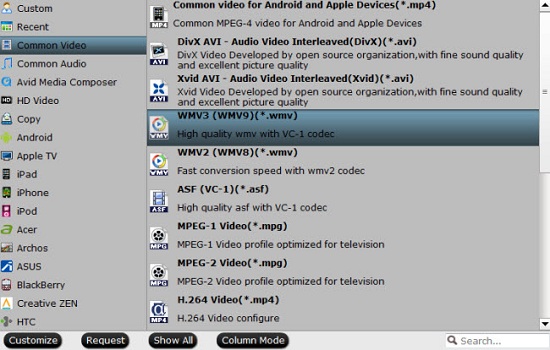
Step 3. Start converting files.
Click the "Convert" button in the main UI to start converting AVCHD files to WMV. When the conversion is over, you can find your videos by clicking "Open" button.
Now you are able to play AVCHD files in Windows Media Player 12/11 with no problem. Enjoy!
Related Software:
Pavtube HD Video Converter: If you want to play more types of files, like MXF, XAVC, etc. in Windows Media Player 12, you can try our another software – Pavtube HD Video Converter. This program can help you finish the conversion in a short time.
Further Reading:
- How to import Sony A68 AVCHD/MP4 to Premiere Pro CC
- Convert AVCHD MTS/M2TS Files on Mac OS X El Capitan
- Sony PJ810/PJ820 AVCHD Won’t Work in DaVinci Resolve on Mac
- Simple Way to Import Canon C100 Mark II AVCHD to Sony Vegas Pro
- Work SD AVCHD with Final Cut Pro? Mpeg Streamclip VS Mac MTS Converter
- Can’t Import Sony PXW-X70 XAVC MXF Files to Premiere Elements