
Tivo and Plex are both great inventions. Tivo helps us recording favorite TV shows for collecting or watching later and Plex becomes an amazing helper which enables you to watch videos stored in Mac using iPhone or iPad remotely on couch. How about combining the two awesome tools? What are you gonna do if you want to play Tivo Recordings on Apple TV 4 through Plex? Can we achieve the combination?
The answer of this brilliant idea is YES, we can. From the Apple TV Official document, we know that Apple TV 4 does not support Tivo format. So, what we need to do is transcoding Tivo recordings to the M4V format which Apple TV 4 and Plex able to support for playback through Plex. If with a professional third-party App, the transcoding Tivo to M4V process will be much easier.
Here I recommend Pavtube Video Converter for Mac App to assist you transcode Tivo recordings for playing on Apple TV 4 through Plex. It is a wonderful video converter that can help you convert TiVo recordings to M4V format encoded with H.264 with high quality and fast encoding speed. In addition, you are allowed to edit the videos by trimming, adjusting video effects, etc. to get the favorite part and effects. Moreover, this Tivo to Apple TV converter can also enable Apple TV 4 to play other more HD Videos, such as MKV, AVI, VOB, WMV, MTS, EVO, VRO, F4V videos, etc.).
If you want to learn more video converters, please review Top 5 Best Video Converters for Mac.


Other Download:
- Pavtube old official address: http://www.pavtube.com/video-converter-mac/
- Amazon Store Download: http://www.amazon.com/Pavtube-Video-Converter-Mac-Download/dp/B00QIBK0TQ
- Cnet Download: http://download.cnet.com/Pavtube-Video-Converter/3000-2194_4-76179460.html
How to Play Tivo Recordings on Apple TV 4 through Plex
Step 1. Enter TiVo Media Access Key.
First things first, transfer TiVo recordings to Mac with TiVo Desktop Software.
Then run this TiVo Converter and click “Option” button to switch to “Options” window. Click on “Tivo” tab and enter the Media Access Key, then press the "OK" button.
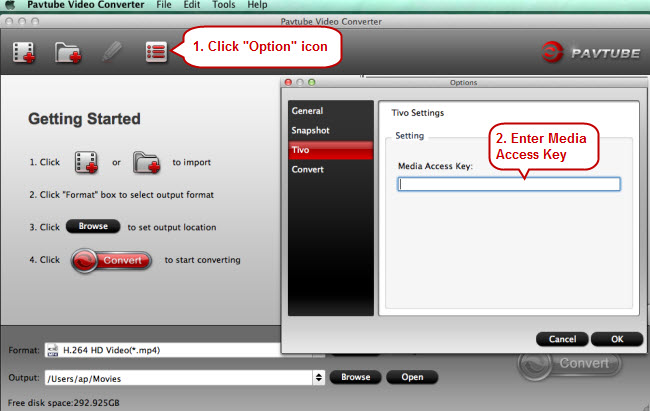
Step 2. Add Tivo files.
The quick way to adding Tivo recordings is dragging and dropping them to this program directly, or you can click "Add Video" or "Add from folder" button on the top menu to browse and choose your Tivo files

Step 3. Choose the preset output profile.
This Tivo to Apple TV converter has the preset output profile for Apple TV 4, just click on the format bar and follow "Apple TV" > "Apple TV 3 1080P Dolby Digital Pass-through(*.m4v)" as the proper format.

Step 4. Start converting files.
Click on the big red "Convert" button in the main UI to start converting files to
You can find your videos by clicking "Open" button.
Step 5. Play converted Tivo Recordings
Now you can play Tivo Recordings on Apple TV 4 through Plex. Apple TV and iOS App Store apps are universal, so if you've already downloaded the app for iOS, it can be found in the Purchases section of the tvOS App Store. Enjoy!
Related Software:
Pavtube HD Video Converter for Mac: If you love shooting footage with professional camcorders, and want to play them on Apple TV 4 through Plex, you can try our another software – Pavtube HD Video Converter for Mac. This program can help you finish the camcorder videos to Apple TV conversion quickly.
Further Reading:
- How to Play Tivo Videos on Android Tablets and Phones
- Windows Movie Maker .tivo files will not load
- How to Convert recorded Brazil FIFA World Cup Tivo videos to Avid MC for editing at Your Free Will
- Convert MKV/VOB/MPG/FLV/M2TS/M4V/Tivo to Nexus 9 and 6
- Encode Tivo to MPEG-2 for Premiere Pro CC on Mac