Here I introduce a free method for you to convert MTS/M2TS files easily. HandBrake, the simplest transcoding software you can get on the Mac, and it's free! Don't have to pay any money for fancy GUI wrappers like the ones you'll find on mtsconvertermac.biz, mtsconverter.com, etc. Meantime, HandBrake is an open source video transcoding library. An open source video converter performs so well on Mac, it is so fantastic, right? In the following part, I will show you how to convert MTS/M2TS files to MP4 with HandBrake.
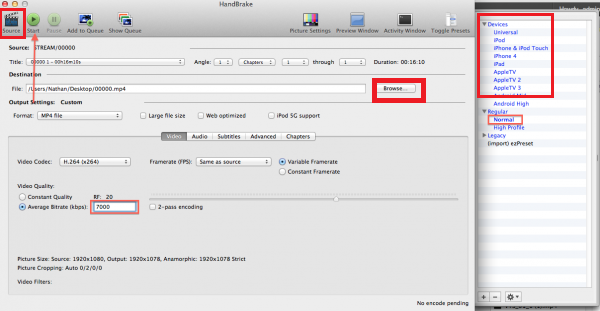
1. Download Handbrake
The latest version of HandBrake is available for a free download at HandBrake:Downloads.
2. Select Source Files
Navigate to where your MTS/M2TS files are and select the ones you need to convert.
3. Settings Used
We recommend using the “iPad” setting which we highlighted in red in the picture above. Also change the “Average Bit-rate” to 7000kbps.
4. Select Where to Save
Click browse button to select where you want to save your converted file.
5. Start Conversion
Once you have set your profile, the bitrate, and where you want to save the file simply, hit the “Start” Button.
When the conversion is over, you can watch MTS/M2TS files in QuickTime with no problem.
It’s a piece of cake to convert MTS and M2TS files with Handbrake. But it’s a little bit complicated to set the video settings and the output formats are limited to MP4 and MKV. If you want to convert MTS or M2TS to more popular formats like F4V, MOV, WMV, etc. with optimized parameter settings and rich video editing functions, Pavtube MTS/M2TS Converter for Mac would be a better solution. If you want to know more about this software, please review Top 5 MTS/M2TS Converter for Mac


Other Download:
- Pavtube old official address: http://www.pavtube.com/mts-converter-mac/
- Amazon Download: http://www.amazon.com/Pavtube-MTS-M2TS-Converter-Download/dp/B00QIE3U0Y
- Cnet Download: http://download.cnet.com/Pavtube-MTS-M2TS-Converter/3000-2194_4-76177029.html
Easier steps you could learn to convert MTS/M2TS files
First of all, transfer MTS/M2TS files from camcorders to Mac. Click "Add Video" or "Add from folder" button on the top menu to browse and choose MTS/M2TS files.

We have optimize the output format for QuickTime, just click on the format bar and follow "QuickTime Movie" > "DV – PAL(*.mov)"

At last, click on the big red "Convert" button in the main UI to start converting MTS/M2TS files to MOV.
You can find your videos by clicking "Open" button.
Then you can play MTS/M2TS videos smoothly in QuickTime.
Enjoy!
Related Software:
Pavtube iMedia Converter for Mac: If you want to watch classic 2D BD movies in 3D effects, you can try our another software - Pavtube iMedia Converter for Mac. This tool can help you convert 2D movies to 3D in a very short time.
Pavtube HD Video Converter for Mac: If you have need to convert more other formats, like MXF, XAVC, etc. to QuickTime, Pavtube HD Video Converter for Mac is a good assistant for you.
Further Reading:
- Sony PJ810/PJ820 AVCHD MTS Won’t Work in DaVinci Resolve on Mac
- Enjoy Sony TD20 3D MTS on Zeiss VR One with Nexus 5
- Import Canon Vixia MTS to iMovie for Burning to DVD
- Edit Sony HDR-PJ440 MTS in Premiere Pro CC
- Can I Split/Cut/Edit JVC EX310 MTS for uploading to Vimeo with lossless quality
- How to Convert HD MTS to M4V for Playback on iPad Air/Apple TV 3