For playing uncompressed AVI Files in Windows Media Player 12/11, here I would suggest you to use a third-party App to compress your uncompressed AVI files to .WMV format which is the most suitable format for Windows Media Player.
In this part, I’m going to introduce an AVI Compressor for you - Pavtube Video Converter. This App can not only compress the uncompressed AVI files to WMV format for WMP, but also is able to convert .AVI files to Windows Movie Maker. In addition to this, the App has a built-in video editor which lets you do lots of editing work, like trimming, cropping, cutting, etc.
If you need a Mac version, please turn to Pavtube Video Converter for Mac.


Other Download:
- Pavtube old official address: http://www.pavtube.com/video_converter/
- Amazon Download: http://download.cnet.com/Pavtube-Video-Converter/3000-2194_4-75734821.html
- Cnet Download: http://download.cnet.com/Pavtube-Video-Converter/3000-2194_4-75734821.html
How to Play Uncompressed AVI Files in Windows Media Player
Step 1. Click "Add Video" or "Add from folder" button to choose your AVI files. Or you can drag-and-drop them to this App.

Step 2. Then click on the format bar and follow "Common Video" > "WMV3(WMV9)(*.wmv)".
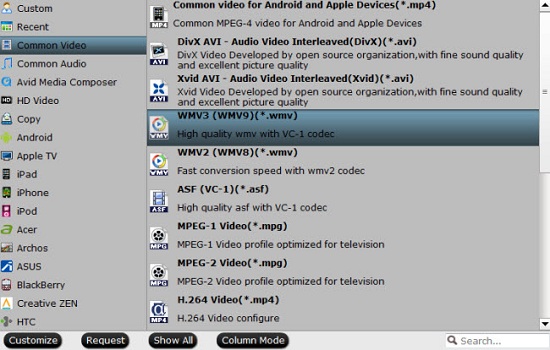
Step 3. At last, hit on the big "Convert" button in the main UI to start the conversion. When the AVI to WMV conversion is finished, you can watch them in Windows Media Player with no problem. Enjoy!
Related Software:
Pavtube Video Converter Ultimate: If you want to watch popular BD movies in Windows Media Player, you can try our another software - Pavtube Video Converter Ultimate. This program can help you finish the conversion process losslessly.
Further Reading:
- Convert Premiere Pro Videos for Playing on HD Media Player
- Can't play M2TS files in Windows Media Player 12/11? Solved!
- Can't Play AVCHD files in Windows Media Player 12/11 etc.? Solved!
- Watch Television Programs(.tivo) files using Windows Media Player
- MOV to WMV Conversion - How to Play QuickTime MOV in Windows Media Player