
As one of 3D movie fans, you maybe have many 3D MKV movies on your NAS. However, it will be disappointing when you find you don’t know how to play 3D MKV files on your 3D TV. Don’t worry. In this article, I’d like to offer you the instruction about converting 3D MKV movies for playing on 3D TVs smoothly.
As far as we know, the suitable format for 3D TV is 3D MP4. In order to enjoy 3D MKV movies on 3D TVs, we need to convert 3D MKV movies to 3D MP4. If you install a third-party 3D video converter, the 3D MKV conversion will be pretty easy. After much testing, I recommend an all-in-one 3D video converter for you - Pavtube Video Converter for Mac. This program is able to help you convert any 3D movies, including 3D MKV movie, to 3D SBS MP4 with ease. You can finish the entire conversion by just few clicks. It has the most friendly user interface. Even if you have no idea about software knowledge, you can finish the 3D MKV to 3D MP4 conversion quickly as well.
In the meantime, this 3D video converter supports all popular 3D TVs, so if you want to watch 3D MKV movies on other different 3D TVs, there will be no problem! There is a professional built-in video editor in this program, you can cut out your favorite part for saving. From now on, you can make 3D MP4 movies by yourself and enjoy them on home theater! If you want a Windows version, please turn to Pavtube Video Converter.
Hot Search: Play 3D Blu-ray on WD TV | Hardware and Software Requirements to Watch 3D on PC | 3D Blu-ray to 3D MP4


Other Download:
- Pavtube old official address: http://www.pavtube.com/video-converter-mac/
- Amazon Store Download: http://www.amazon.com/Pavtube-Video-Converter-Mac-Download/dp/B00QIBK0TQ
- Cnet Download: http://download.cnet.com/Pavtube-Video-Converter/3000-2194_4-76179460.html
How to Convert 3D MKV to 3D MP4 for Playback on 3D TV
Step 1. Add 3D MKV files to the program
Click "Add Video" or "Add from folder" button on the top menu to browse and choose your 3D MKV files. You also can drag 3D MKV files into this 3D movie converter.

Step 2. Choose the preset output format – 3D MP4
We have prepared the preset profile setting for 3D MP4 format. Just click on the format bar and follow "3D Video" > "MP4 Side-by-Side 3D MP4(*.mp4)".
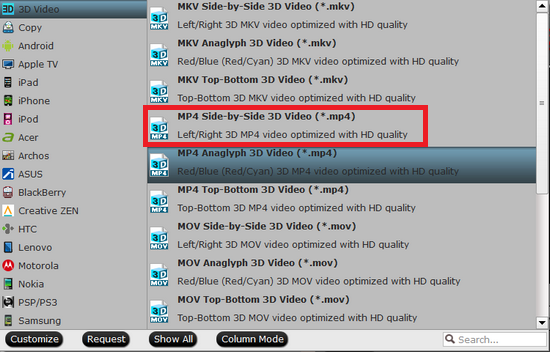
Tips:
You can know more about Differences Between Anaglyph 3D and Side-by-Side 3D from here.
Step 3. Edit 3D MKV files with the built-in video editor (Optional)
You can use the video editor to do some pre-editing work like cutting out the segments for sharing. Just use the trimming function in it.

Step 4. Start converting 3D MKV files to 3D MP4
Click on the big red "Convert" button in the main UI to start converting 3D MKV files to 3D MP4. You can find your converted videos by clicking "Open" button.
Then you are able to watch 3D MKV movies on 3D TVs(via DLNA) with no problem.
Enjoy!
Related Software:
Pavtube HD Video Converter for Mac: If you want to convert 3D movies to 2D, you can try our another software – Pavtube HD Video Converter for Mac. This program can help you finish the conversion in a very short time.
Further Reading:
- Differences Between Anaglyph 3D and Side-by-Side 3D
- Play and Watch 3D Yify Movie on Samsung Gear VR with 3D SBS format
- Play Sony HDR-TD10 3D MTS on 3D TV
- Play 3D Movies on VLC with No Trouble
- How to watch 3D movies on Galaxy Note 4 for Samsung Gear VR
- Enjoy Sony HDR-TD10 3D MTS/M2TS on Zeiss VR One with iPhone 6